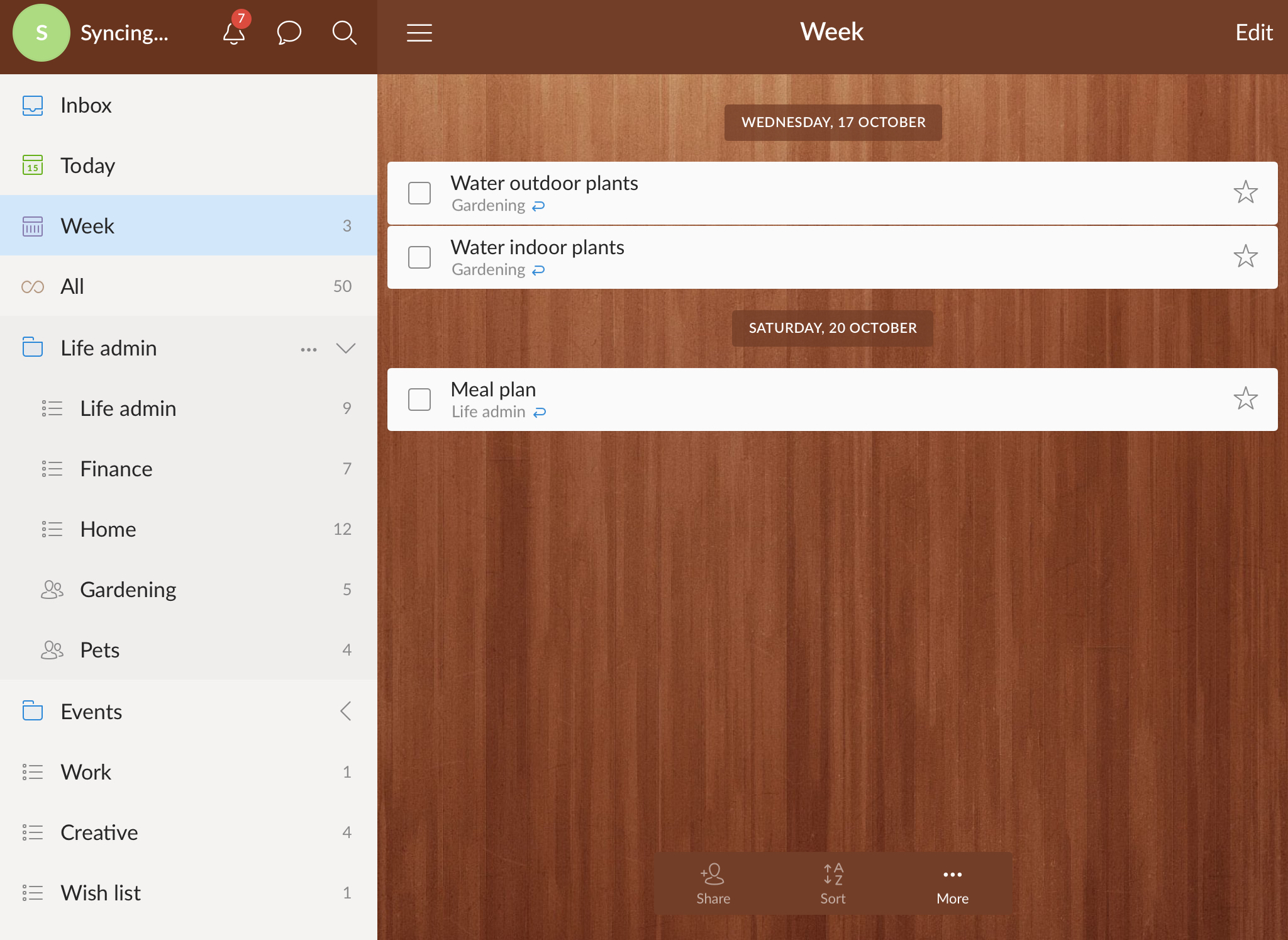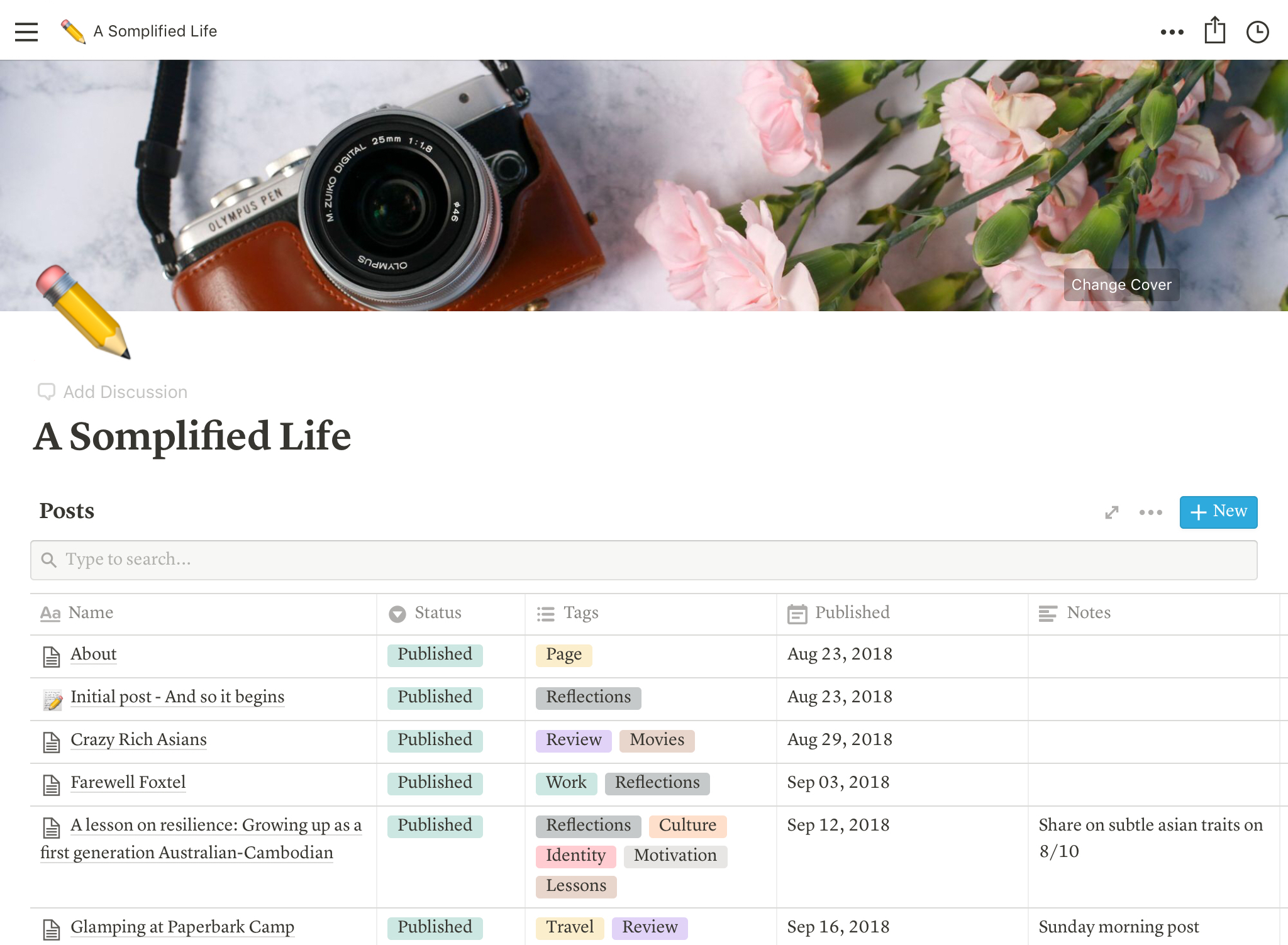Over the years I have learnt that I have a bit of a knack for organisation. I get paid to manage projects to ensure they run smoothly. The great thing about that is, I have been able to take the skills and tricks that I have learnt doing my day job and turn them into practices that I can apply in my personal life. I've come to terms that I'll pretty much be a project manager for life.
To share with you advice on how I've learnt to adult and keep my life in order, this is will be the beginning of my "PM4life" series: tips on how to use project management skills into your everyday life.
“One thing that separates being an adult to being a kid is independence and being able to have your s**t (or should I say life) together.”
To own your actions and choices, to be able to think and plan for the future and not just live in the now, and to be able to do things that are not just for simple gratification.
You may not think it, but it is an important skill to be able to be on top of your life admin - those small, repetitive tasks like chores, paying bills, taking care of your finances and scheduling appointments. You know you should get around to taking care of them, but they're just annoying and seem to take up so much of your time. As a kid, you'd most likely put them off and they're likely to fall low on your priority list. If you want to adult properly, you need to push through the procrastination and just get it done.
Life's foundation is made up of many small parts. Just like a jigsaw puzzle, you need each piece to build the bigger picture. And if you can't manage the small things, how do can you expect to handle the bigger things in life?
So let's first start off the series with some tools that can help you keep on track. Here are some of my favourite apps that I use to organise my life admin.
Something to note is that I am a Mac user at home and use an iPad, but have an Android phone and work on a PC at work. When selecting apps it is important that they must be cloud-based so that I can always access it on the go, as well as cross-platform so that it can be accessed on any device.
Google Suite
There is no denying that I may be a bit of a Google fangirl. I love all their products and the best thing about it is that it's free! I generally don't like to be in front of the computer when I'm home and since my commute took quite a significant part of my time, I wanted to make it productive. The Google Suite, with its seamless integration, makes it so easy to store documents and keep track of events and notes on the go. Outside of the basic Gmail I frequently use the following:
Drive: Basic cloud storage for all your files. You should have multiple copies of important documents so I generally back them up here as well as on an external harddrive just in case physical copies get corrupted or my house catches on fire.
Docs and Sheets: Because Microsoft Word and Excel have never worked too well on Mac, Google Docs and Sheets are the way to go. It's much lighter, saves automatically with version control and its collaboration features make it such a powerful tool even for work. I have relied on Google Sheets especially to track budgets and manage my personal finance and any form of planning that requires a comparison between data.
Social life and appointments sorted in the calendar
Calendar: My life revolves around what's in my Calendar. All social events, all appointments are recorded meticulously in here to ensure I never double book - nothing is more annoying than flaky friends who pull out of events because they have over-committed themselves. 😛 Facebook calendar is synced here and if catch ups are organised without a Facebook event, make one in the calendar for yourself so you don't forget. I generally also input the location in the event so that when it comes to getting there on the day, it auto links to Google Maps to direct me there. Also, use the invite feature if your friends use Gmail too. We are used to making meeting requests with our colleagues at work so why not in our personal lives? That way they will have it in their calendar as well and have no excuse for forgetting that you're meeting up.
Keep: Used for short notes or lists that you want easy access to. I wouldn't use it for more substantial note taking, but it's good if you need to remember small details that need to be referenced later. I used to use it for my shopping lists since I was able to share it with my household so they could collaborate, but we've moved onto a different system now.
Photos: Not really for productivity but it's a great back up for photos. I'm still old school in the sense that I still use a digital camera and not just my phone, so my photos are generally transferred to my computer. Recently I've been backing up my albums onto Google Photos so that I will always have access to them on my phone if I wanted to look back. I'm in the process of uploading old photo albums and sharing them with friends so that they have access to the memories too. The face recognition is pretty good too if you wanted to look at photos of a particular person or pet.
Cost: Free (with sacrifice of information for convenience)
Task Managing
Wunderlist for simple to dos
Wunderlist: A great simple task managing tool for lists. What I like about Wunderlist is that you can organise your lists into folders, set due dates and reminders. You can also set tasks as repeated tasks so that when you've marked it as done, a new version appears with the next due date. Another handy feature is the "Today" and "Week" view which collates all the tasks that are due today or the week from all the separate lists and puts it into one list.
Cost: Free
Trello: Trello is a collaborative task managing tool. Based on a Kanban system, you create boards for projects with lists of tasks. The progress of the tasks can then be tracked against a workflow, for example: To Do > Doing > Done. Each task or "card" can have additional details, attachments, due dates and checklists. What makes this tool most powerful is that you can collaborate and share your board with a team and assign tasks to team members if you're working together on a project. My favourite hack for using it at home is as a home inventory and shopping list. I've also used it to plan my wedding, list ideas on renovations around the house and plan parties. The possibilities are endless. I will go into detail on how I have used this in future blogs.
Cost: Free. You can upgrade to Business Class or Enterprise for additional functionality but not necessary if you're using it just for personal use.
Notes
Evernote: For more extensive notes you would want to use something like Evernote. Evernote allows you to capture notes, ideas, list and reminders by text as well as file attachments, camera, handwriting and audio. Notes can be organised in Notebooks and can also be tagged with different categories. Evernote became most useful when I started to use it for work to write up my meeting notes. The search functionality made it so much easier to find information that I had noted down rather than flipping through my notepad. I also like to use it to store copies of receipts, bills and cards so I don't have to keep the physical copies.
Cost: Free with limitations. You can only install the app on 2 devices which can be very restricting if you like to move across devices. They're also very insistent in getting you to upgrade which can get annoying. Premium service is $9.99 USD a month.
Notion for thorough planning
Notion: Notion is the new kid on the block and still very much in its infancy. That being said I've been very impressed with its features so far as it combines notes, kanban board, lists and spreadsheets all into one lightweight app. Unlike Evernote where you have loose notes organised into one level of Notebooks and tags, Notion works more like a wiki where pages can be nested under each other. The notes integration with other apps is very comprehensive and allows embedding of other online tools. It's built around the idea of using blocks which is perfect for allowing drag and drop to reorder your notes. I also love the /slash comments since I'm a fan of keyboard shortcuts, so you can format or add new pages without touching the mouse. I'm currently using it for writing up my blog drafts as well as meeting notes.
Cost: Free trial of up to 1000 blocks then a move to personal account for $4 USD a month.
Try these tools out and see if they work for you to help boost your productivity. Once you get the hang of always noting things down you’ll be less stressed since you don’t have to try to remember everything. Instead, you go into auto pilot mode and just do whatever is on the list or simply search up information you can't recall.